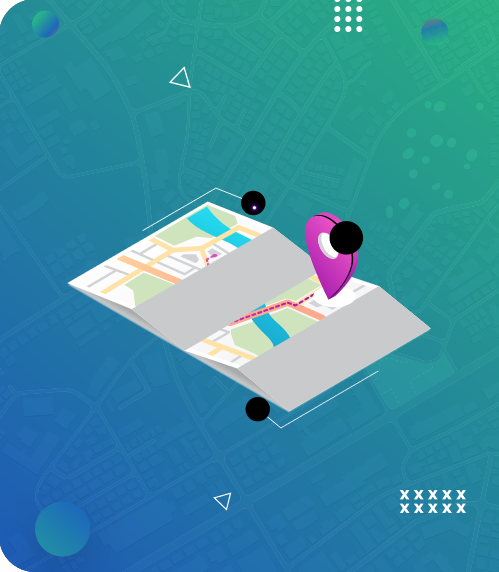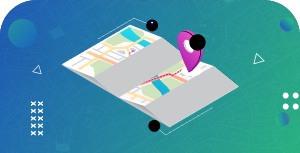Once you have created your map, you can export it as a PDF, KML, or an image file so you can have a soft copy stored away.
Note: The export map function is not supported on mobile or tablet devices.
Export Your Map
Just follow these steps:
- Create a map using a Pro or Pro+ Plan.
- Once you’ve saved your map, go to your live map page by copying and pasting the URL provided into a new web browser or by clicking “View Saved Map.”
- You’ll find the “Export” option on the upper right corner of your live map. Click it.
- Select a file type to export your map as: PDF, KML, or image.
- Click “Export” and then download/save your file.
Take note that you can only export your map as PDF, KML, or an image from your live map page, which you can only access by logging into your ShowMyMap account.
The stats for your exported map are as follows:
- Visible map height: <INSERT PIXELS FOR HIGH RES>; <INSERT PIXELS FOR REGULAR RES>
- Visible map width: <INSERT PIXELS FOR HIGH RES>; <INSERT PIXELS FOR REGULAR RES>
Maps exported as PDF, KML, or an image support the following map features:
- Map markers/pins, including custom pins
- Map clusters
- Marker labels
Features that are not supported include:
- Heat map mode
- Driving directions
- Open marker descriptions